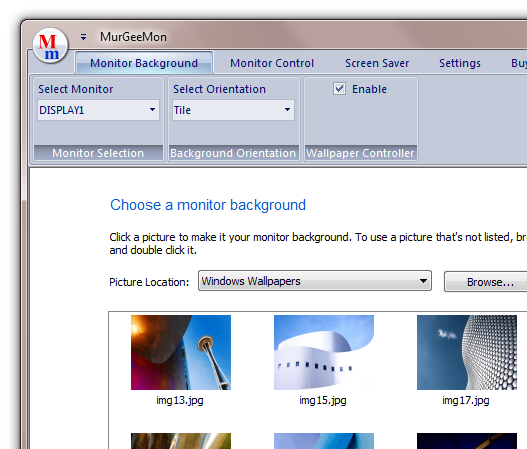MurGeeMon
| Infocard
| ||||||||||||||||
| ||||||||||||||||
Dual Monitor Software Utility
|
| 5.85 Mb |
Contents
Description by the Publisher
Dual Display / Multiple Monitor Software Utility to Change Monitor or Desktop Background. Control Power State of Secondary Monitor or all Monitors / Displays connected to a Computer. Change Display Properties easily and quickly. Download and try the MurgeeMon Software Utility for free. Registered Users do not have to pay again for the application updates. Utilize the power of having dual monitors connected to your computer today. The Company Website provides all the relavent information about setting up multiple monitors / displays to your computer. Background selection for a selected Monitor is as easy as in Windows Vista or Windows 7. The Software Utility can be utilised to change desktop background of upto 2 monitors / displays connected to a given computer only. Change Primary Monitor to external monitor easily from the system tray menu. Enable Secondary Monitor from right click menu of the system tray icon. Skinnable system tray menu to access features of MurGeeMon dual monitor software. Future versions will support more features and multiple monitors. Download the MurgeeMon Software Utility today and apply monitor background of your choice to your indivual monitors. Change Monitor Orientation easily and quickly by pressing configurable key on keyboard. Change Monitor Orientation to Portrait / Landscape in steps of 90 degree. Create Desktop Shortcut to control your Dual Monitors. Launch Dual Monitor Shortcuts with Mouse Cursor or configure a Shortcut Key to Launch the Dual Monitor Shortcut. Now you can move applications to other monitors connected to your computer using shortcut keys and no need to drag applications to other windows using mouse cursor. New features for Windows 7 allows you to switch to Clone Mode or Extended Mode using a configurable shortcut key.
Limitations in the Downloadable Version
20 Use Trial, No Other Limitation
Product Identity
Unique Product ID: PID-5D00A0E6A5A6
Unique Publisher ID: BID-4D00A0E6A5A6